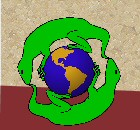Instructions to set up a POP email account for Microsoft Outlook
Note: these instructions were designed for Outlook 2003. If you are using a different version, the steps may be similar enough for your use. If not, please contact us for assistance.
- Go to the Start Menu and open the Control Panel (some versions of Windows will show this under Settings).
- Select Mail on the Control Panel window. This should bring up the Mail Setup window.
- Click the Show Profiles button. the Mail window should appear.
- If you have an existing profile you will continue to use, click the Prompt for a profile to be used.
- Click on the Add button. The New Profile window should open.
- Type a name for the profile (you can use your name or anything else convenient), then click OK. The E-mail Accounts window should appear.
- Be sure the Add a new e-mail account is selected, then click Next
- Select the POP3 option and click Next again
- Under User Information, type your name and email address (name@yourdomain.com)
- Under Server information, enter your domain name for both.
Some Internet providers, such as Cox, require you to use outgoing servers they provide. You may need to check with your provider if unable to send
email using your server. For example, Cox users in the Western US would use smtp.west.cox.net.
- Under Logon Information, type your user name (the same as your email address - name@yourdomain.com), then click the More Settings button
- After you have the Internet E-mail Settings window open click on the Outgoing Server tab.
- Although you do not need to change it, we recommend changing the name displayed on the General tab to your email address.
- On the Outgoing Server tab, check the My outgoing server (SMTP) requires authentication option and leave the Use same settings as my incoming mail server selected. Click OK.
- On the E-mail Accounts window, click Next, then Finish. This should take you back to the Mail window. Make sure the new profile is selected in the Always use this profile drop-down list, unless you selected the Prompt option from the earlier step.
Your account should now be set up and ready to use. If you have any questions on these steps, please email or call us.
|
|